Use Teleport’s measurement tools to accurately measure distances between any two points in the reconstruction. There are 3 types of measurement tools which can be used: Point to Point Distance, Point to Plane, and Arc Tool.
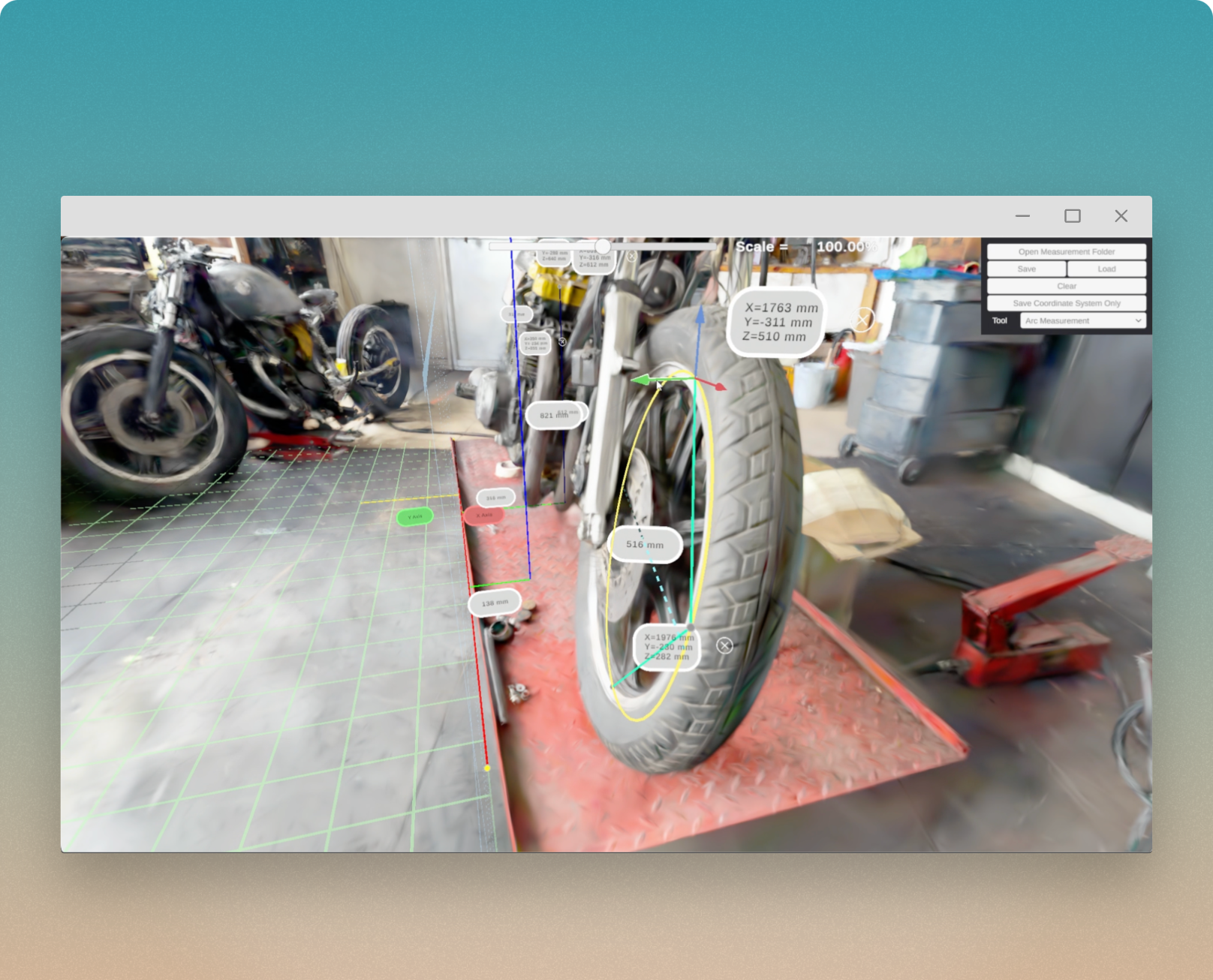
Activate the measurement feature by launching the capture in the Teleport Desktop Application and pressing the 'M' key. Once the measurement UI appears, begin selecting points to obtain precise distances. Points are placed with left mouse clicks into the scene.
Setting the Coordinate System
Prior to starting measurements, set the reference coordinate system. This requires defining three constraint points:
Set Origin Point: This will serve as the world xyz (0,0,0).
Set X Axis Point: The X axis will orient itself to this point from the origin.
Set Y Axis Point: The Y axis will orient itself to this point from the origin.
Point to Point Distance
Set Start Point: Select the starting point for your measurement.
Set End Point: Select the endpoint to determine the precise distance.
Point to Plane
This tool projects both a vertical and horizontal measurement to the reference coordinate system, enabling you to determine distances relative to a set plane.
Arc Tool
Set Arc Start Point: Click to set the start of the arc.
Set Middle Point: Click the midpoint of the arc.
Set Termination Point: Click the endpoint to complete the arc, allowing the tool to determine the diameter and center of the arc.
At the top of the screen is a ‘Scale’ option. In conjunction with something of known dimensions, adjusting the ‘Scale’ parameter will allow for accurate calibration of the entire measurement coordinate system to precisely match the size of the known object. Assuming proper scale, the ‘Scale’ slider allows for enhanced accuracy and precision for all measurements across the Teleport capture. This value can be changed at any time by adjusting the slider to above or below 100%.
The Spacebar key will instantly clear all measurements across the Teleport capture to restart the measurement process.
Saving & Loading Measurements
All measurements are saved locally as .JSON files. These files can be found by clicking 'Open Measurement Folder' in the Unity App. Alternatively, you can locate them under:
C:\Users\username\AppData\LocalLow\Varjo\Teleport\Measure
To save or load measurements, use the menu options in the Unity app. This ensures that your measurements can be easily retrieved or shared across users for future reference.
_a0c995be-7809-485f-bb5f-71484e7a1277.svg)